
Remote learning and teachingContents This course is held virtually using electronic communication tools instead of using lecture rooms, computer laboratories, group work and in-person discussions. This has advantages: people from different geographic locations can take place, less travel, reduced risk to spread viruses and bacteria (we started doing this during the SARS-COV2 pandemic). However, it is also a challenge for all participants — i.e. learners and teachers — to deal with those circumstances. Below, we describe the technical options we have available, and propose some methods to use them. ZoomOur video communication platform is Zoom. Zoom allows sharing of your screen with the other participants. This is used by the tutors when lecturing. The zoom link for the course will be distributed to you by email. When you start Zoom, it will ask you at some point for your name - this will be displayed during the video session. Best use a name that others can use to address and identify you during the course: for example your full name, or your preferred nickname and family name. (Try to keep the displayed name consistent throughout the course in Zoom and in Zulip, so that we can get to know each other and are able to associate names and people over time. It would also good if the name clearly relates to the name under which you registered for the course.) You can also share your screen during practical sessions where you will work on practical problems, or when you have a question for one of the tutors. While you share your screen in Zoom, you can give another participant in the zoom session control of your mouse and keyboard. This means that the other person can control your computer (you will see how they move the mouse, control the cursor, and what they might type on the keyboard). This can be used, for example, to work on a computer programme together: You can look at the same programme (through zoom), and any person in the group can get control of the keyboard. [This feature is not fully stable across all Zoom clients; best to upgrade to the latest version if you run into problems.] LecturesWith the zoom link, you can get to the main room of the zoom meeting. This main room will be used for lectures (see time table). Practical sessionsFor the practical sessions, you are given written instructions what tasks to attempt. We propose that you carry out these practical sessions in small groups of people (say 2 to 3 people) and that each group uses one Zoom breakout room. . The idea is that the 2 or 3 people in the breakout room have a live video connection during the practical exercise. Each group can work in different modes: One option is that each participant works on the tasks independently, and that the video connection is used to discuss questions (if and when a question arises). While discussing questions you may also share your computer screen through zoom. Once you have completed the exercise (or run out of time), feel free to share and discuss your solution with the others in your group. Another option is to work together as a team and look at the screen of one participant only while the others in the group make suggestions what to do next, or control mouse and keyboard using the remote control feature. The breakout rooms are labelled Room 1, Room 2, Room 3 etc. From the main zoom room, you can see who is in which breakout room. Zoom allows you to join any breakout room. During the practical sessions (i.e. when students work on the self-paced problems), we plan to have a demonstrator in the main room to answer questions and provide feedback on your solutions. We also hope to have an additional demonstrator in Room 1 (or perhaps additional demonstrators in Room 2 and 3 - depending on demand). Feel free to ‘go’ and visit them with your questions/results by joining that break out room if you have a question. ZulipZulip is a communication tool for teams that allows sending and receiving of text-based messages. Here is an introduction to the topic. You have already (or hopefully will soon) receive an email invite to join the Zulip “MPSD Training” instance at https://chat.mpsd.mpg.de . You can then sign in with your email address as the login and a password of your choice which you need to set up the first time you sign in. In Zulip, you should be subscribed to the py4cs-2024 stream. Within this stream, you can post messages. Each message needs a topic, and you will see the list of topics growing over time. You can reply to an existing topic, or start a new one. The use of topics allows to discuss multiple topics in parallel, without the messages interfering: You can search for topics, or display all messages for one topic, or mute a topic if you are not interested in that discussion. It is possible to change the topic of messages retrospectively - so please do not hesitate to post messages with new topic names. Over time, we will find out together what topic names are useful names. Here is the summary of the Zulip help on the topic of topics if you are interested. Asking general questionsYou can use Zulip if you have general questions relating to the course and the exercises. This could be about something mentioned in the lecture where you missed the moment to ask during the lecture, or a question you have but which wasn’t addressed so far. You can also post questions during practicals if that seems useful (for example if you don’t necessarily need or don’t want a tutor to come to your breakout room), or even during the lectures. Such questions can be answered by participants and lecturers - please help each other if you can! Even if questions remain unanswered, they provide useful feedback to the lecturers what participants are interested in, where the material has not been taught so well, etc. Using the Zulip chat is preferred over the Zoom chat: anything written in Zoom will be lost at the end of the session, and may be gone when you need the information (to complete an exercise, for example). Including Python code in your Zulip messageIt is often a good idea to add the Python code the question is about to your Zulip question. In that case, we need to tell Zulip to not format the Python source. Let’s assume you want to include the following Python function in your message:
def f(x):
return x**2
In that case, you can write:
```python3
def f(x):
return x**2
```
and the Python program will be displayed with syntax highlighting in Zulip. (The python3 after the triple back tick tells Zulip which syntax highlighting rules to follow.) 
Enriching messages with emojisEach message can be annotated with an emoji to express agreement, confusion, joy, etc as a re-action to the message. To do this, you need to highlight the existing message (this should show a thin blue frame around the message which can be moved up and down to other messages using the cursor keys), and then press : to add a “reaction” to the message. You should see this search field, in which you can enter a search term to find the appropriate emoji. 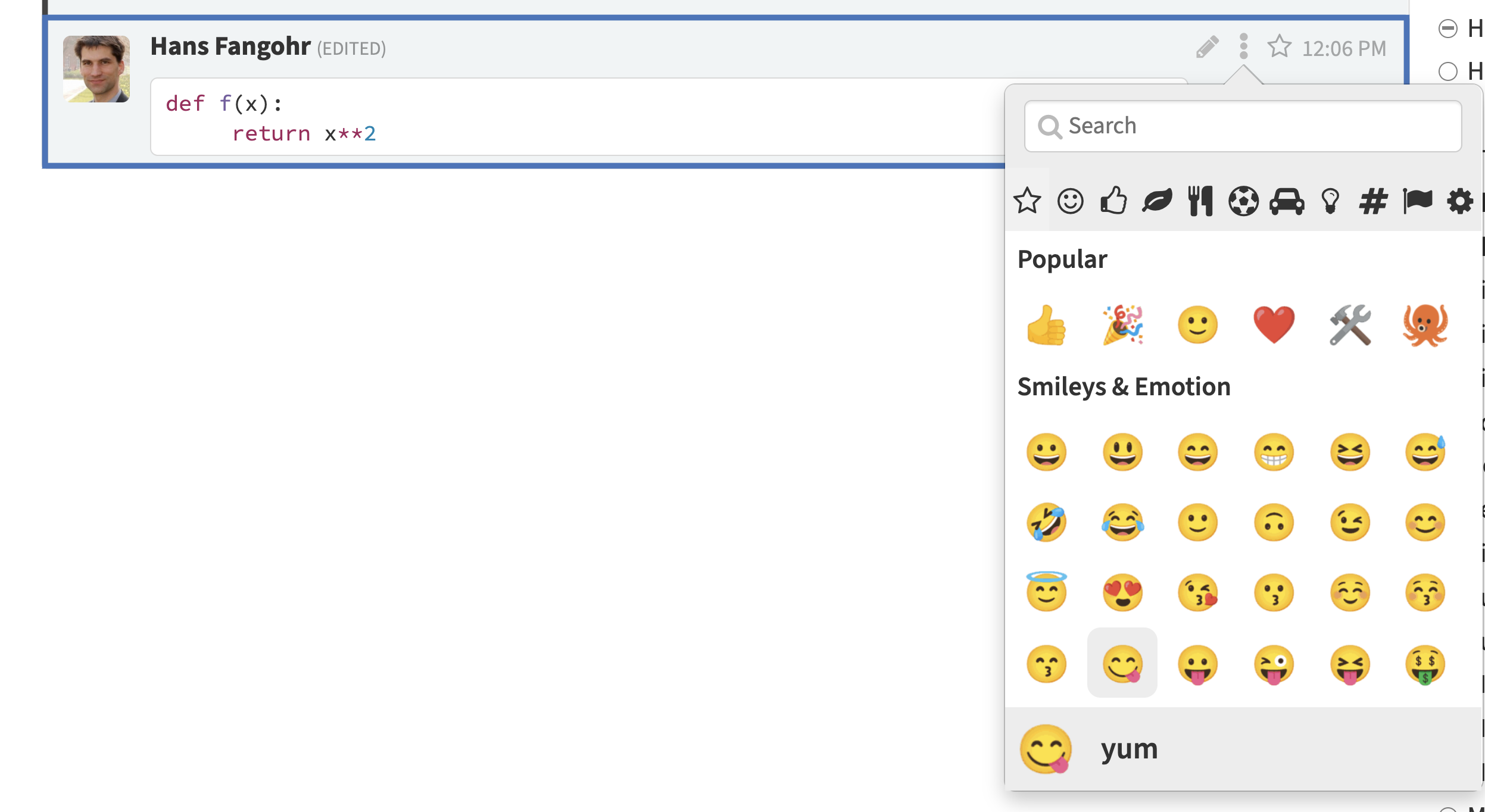
For the often-used thumbs-up icon (also called “+1”), there is a special short-cut defined in Zulip: just type + on the message you want to add the thumbs-up reaction. Here is a message with the :+1 and :rofl reactions added: 
We assume — for the explanation above — that you either use the web interface at https://chat.mpsd.mpg.de or one of the GUI-clients that are available for Windows, Linux and OSX. On the Android and iOS clients, the user interface is a little different. InteractivityPlease engage with the remote teaching efforts. It is essential to have an interaction between learners and teachers so that the teachers know how well the material is understood, if they move to slowly or to fast, or if the attention span of people has expired and a break is needed. Do ask the questions during the lectures (try the “raise hand feature in zoom”), or engage if the lecturer ask the audience a question. Also use the Zulip chat to discuss the topics and ask questions (see above) - also during the lecture. Zoom etiquette
Zoom chat or Zulip chat?During the lectures, it seems most straightforward to use the Zoom chat to ask questions. This is not wrong, but note that the question and the answer will disappear when that zoom session is closed (so typically at the end of a lecture, or if the session crashes or the ‘end meeting’ button is pressed by accident). In constrast, messages posted on Zulip will persist (and also the answers) and can thus be re-read when you have more time or a better understanding etc. You can also use more sophisticated formatting (such as LaTeX for equations and syntax highlighting for Python code) on Zulip. In short: asking questions on Zulip is (slightly) preferred. |
|
Social discussions outside business hours
Before and after lectures you are welcome and encouraged to meet in the Zoom (main) room and use this for informal discussions: imagine this would be the room in which coffee and tea are available during a break, or you could have lunch together. Or arrive a bit before the lecture starts to potentially chat to people (as you would when attending university lectures).