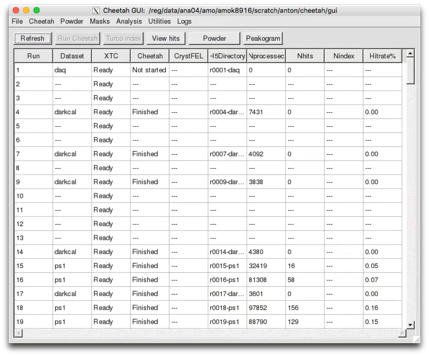Cheetah quick start
Source the appropriate setup file to get cheetah-gui and its dependencies in your path, then launch the GUI:
> source /reg/g/cfel/cheetah/setup.sh (or setup.csh)
> cheetah-gui
> source /gpfs/cfel/cxi/common/public/development/cheetah/setup.sh (or setup.csh if using csh/tcsh)
> cheetah-gui
Please read the notes regarding EuXFEL
At CFEL (Use Cheetah for EuXFEL installed on Maxwell as it is the most up-to-date)
> source /gpfs/cfel/cxi/common/public/development/cheetah/setup.sh (or setup.csh if using csh/tcsh)
> cheetah-gui
The Cheetah GUI is written in Python and uses a standard Anaconda python 3.x installation, notes here.
Tip:
Create an alias to source setup files file only when you need it. For example:
alias psana-ini source /reg/g/psdm/etc/ana_env.csh
alias cheetah-ini source /reg/g/cfel/cheetah/setup.csh
alias crystfel-ini source /reg/g/cfel/crystfel/crystfel-dev/setup-csh
or
aliascheetah-ini source /gpfs/cfel/cxi/common/public/development/cheetah/setup.csh
This avoids the ‘who comes last’ arms race of conflicting dependencies in your .profile/.bashrc/.cshrc file.
Instructions for different facilities can be found on the following pages:
Notes:
-
1)The setup scripts do more than simply add the cheetah-gui location to your path. They also point to specific python versions with which the GUI has been tested to ensure it runs smoothly. This may affect your global python environment. If this causes problems the easiest solution is to call the setup script manually or through an alias when you want Cheetah rather than adding it to your .profile/.bashrc/.cshrc file.
-
2)cheetah-gui itself is actually a shell script which sets paths and environment variables for an Anaconda python3 installation then calls the cheetah-gui.py. This avoids affecting the rest of your setup or causing conflicts with other Python versions. Modification of the setup scripts to get it to work at home (or on your laptop) should be trivial.
-
3)The list of experiments is saved in the file ~/.cheetah-crawler, one line per experiment. This file can be edited manually if needed.
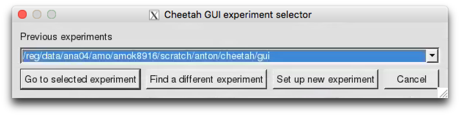
You should be presented with a list of all past experiments you have previously looked at making it easy to manage data from multiple experiments. If the experiment is not already in the list it can be added using the 2nd button - simply navigate to the cheetah/gui/crawler.config file for the new experiment. Or set up a new experiment using the 3rd button.
After this, the table of runs and processed (or unprocessed) data should appear. More detail on processing options is given on the following pages. If in doubt, follow the instructions for LCLS as this is the most tested and frequently used example.